Optimize Your Home Screen

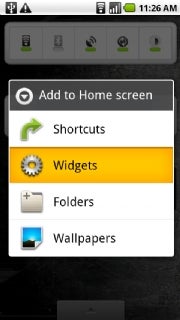
To add a widget, hold your finger on any open space, and then select 'Widgets' from the pop-up menu.1.
Make the most of your space by using widgets--dynamic programs that
operate right on your home screen. Simply hold your finger on any open
space, and then select Widgets from the pop-up menu. Widgets come in a huge variety of sizes and functions, so search the Android Market to find what works for you.
2. Prefer not to be bothered by a sound every time an e-mail arrives? Head into Gmail's Settings menu and set its ringtone to Silent.
You'll still see new-message alerts in the notification panel at the
top of your screen, and you can always pull the panel down to get
detailed information. You can configure text messaging and other
alert-generating apps the same way.
3. Set up one-touch dialing for the people you call the most. Hold your finger on an open space and select Shortcuts. Then, touch Direct dial and pick the person from your contact list. If one-touch texting is what you crave, use the Direct message option instead.
4. To drop your favorite Web pages onto your home screen,
long-press on any site in your browser's bookmarks and then select the Add shortcut to home option.
5. Try using folders to keep your home screen organized. Long-press on a blank space and select Folders
to create one. You can then drag and drop frequently used contacts,
apps, or other shortcuts into it to cut down on clutter. To rename a
folder, press and hold the folder's title bar while it's open.
Get Around Android

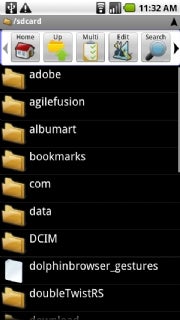
Astro allows you to browse through your phone as you would a computer.6. Make file management a snap with a utility such as Astro,
which allows you to browse through your phone just as you would a
computer, navigating directories and moving or deleting files at will.
7. Need to cut and paste text? Long-press on any text input area. If you're on a Web page, tap the Menu key and use the Select text option.
8. Use Android's hotkeys to do everything from zooming in to a Web page to opening a program. Check out our complete list of Android keyboard shortcuts to learn them all.
9. You can set your own hotkeys to open apps, too. Head into the main Settings menu, select Applications, and then choose Quick Launch to get started.
10. If the on-screen keyboard pops up when you don't want it, touch it and swipe downward to make it disappear.
11. You can see the current date at any time by touching your finger to the top-left corner of the screen.
Stay Connected
12. To load files onto your Android phone, plug the handset into your PC and pull down the notification panel. Tap the USB connected box, and then tap Mount
when the confirmation dialog box appears. Your phone will appear as a
hard drive on your PC, and you can then drag and drop files as you wish.

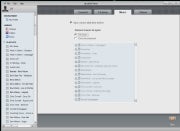
Manage your music--and even import your iTunes playlists--with DoubleTwist.13. Manage your music--and even import your iTunes playlists--with DoubleTwist, a free PC-based utility. The program's intuitive interface makes Motorola's Media Link offering look like a bloated relic.
14. Sync your Outlook calendar with your phone without the hassle. Install Google Calendar Sync and let it do the work for you.
15. To sync your Outlook contacts without using an Exchange server, try GO Contact Sync, an open-source utility for your PC.
16. Stay up to speed with your feeds with the help of NewsRob, a handy app that syncs your phone with your Google Reader account.
17. Want to have your PC's browser bookmarks on your Android phone? Download MyBookmarks from the Market to import them.